The image downloading system in V2 was, until recently, largely unchanged from the system used in V1. However, it has always been delicate and prone to problems and is a cause of many support questions. After some thought I decided it was time to revise the whole thing and make it both more robust, more efficient, and less obtrusive.
The main problem I had was the folder-based method of storing image files and their attendant information. It was slow and prone to deletions by “external forces”. I decided to use a single file database instead. This is faster (no scanning for files, etc.) and all the information is unified, compact and easily accessed from within the application. Some may be disturbed by the fact that single large files make incremental backups challenging (e.g. Apple’s Time Machine), but the database is within its own folder and can be excluded from incremental backups where necessary.
Don’t worry, you won’t lose your old file-based cache. The first thing AstroPlanner does is create a new database and sucks all the old image files into it. This is reasonably rapid, and happens in a background thread, so you can continue working while it happens.
The new system allows all sizes of images (with a one arcmin increment), so you’re no longer stuck with a few selected sizes. You can download a 17’x17′ image, or a 44’x44′ image. Also, an object will now attach itself to all images that contain that object with its boundaries, not just the image with the exact coordinates of the object. e.g. if you have an image that encompasses both M81 and M82 then the same image will be displayed for both objects.
The Image Manager is now a lot faster than before and doesn’t make you go and drink coffee while it’s initialising.
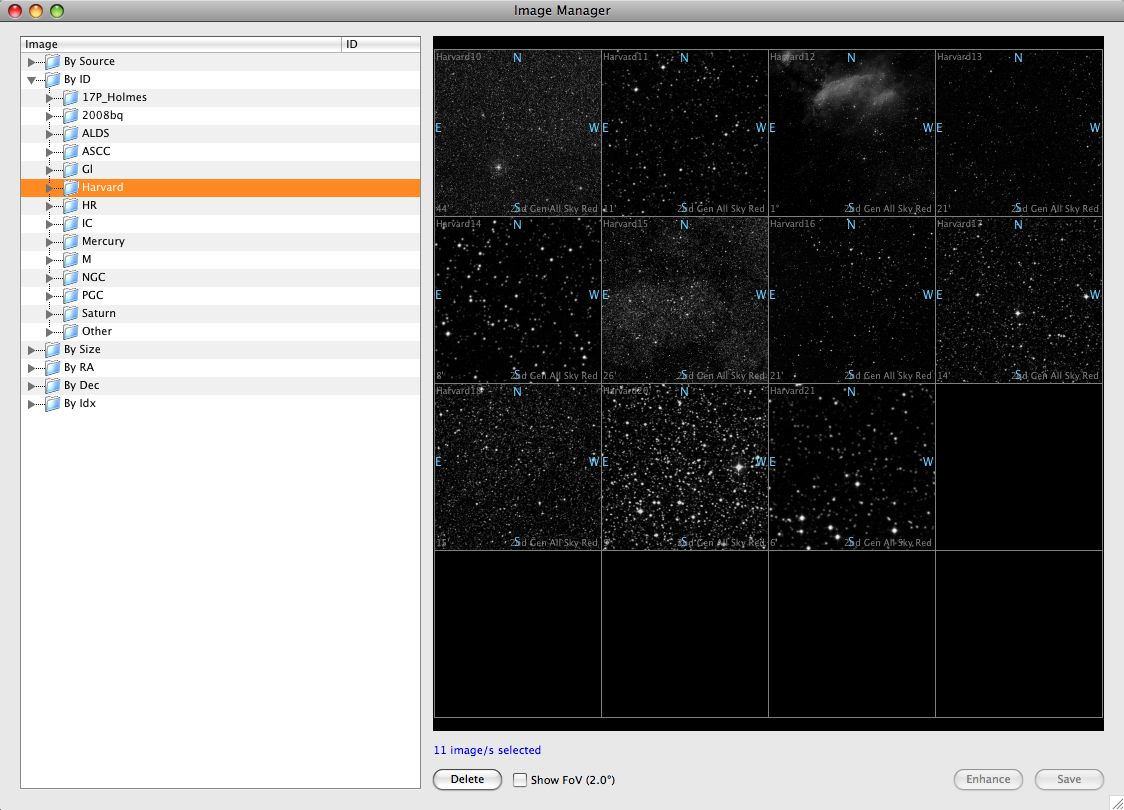
All downloaded images are now cached automatically, so that option has gone. All viewing and downloading is done from the Image Display/Download window (formerly the DSS Image Window)
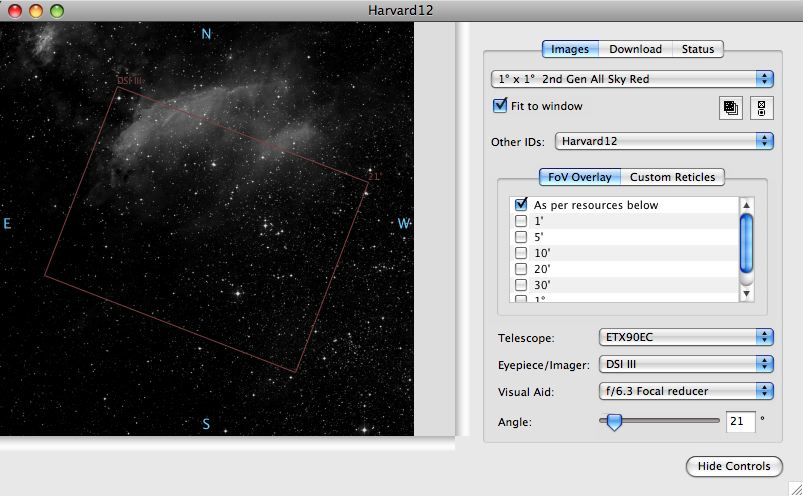
You’ll note that there is now a Download and a Status tab. The download tab allows you to specify what you want to download.
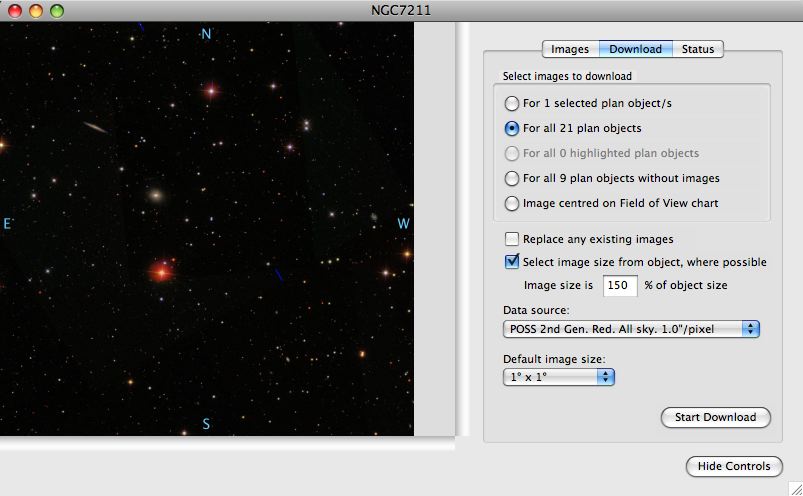
Downloading, decoding, decompressing, enhancing, etc. are all now done in overlapping concurrent background threads, so you won’t even have to stop working while the downloads are happening. This means that things happen much faster than they did before and far less obtrusively.
If you want to see what’s going on, you can look at the Status tab at any time and see what’s in the queue. You can also stop all downloads, and look at an error log of anomalous happenings during the downloads.
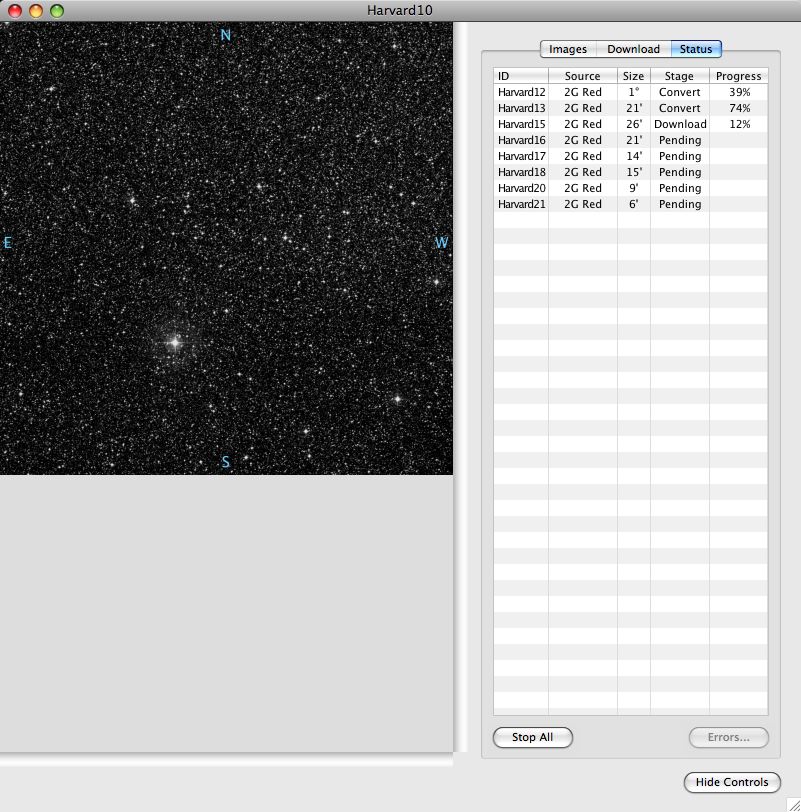
An additional bonus can be found in the Image Preferences.
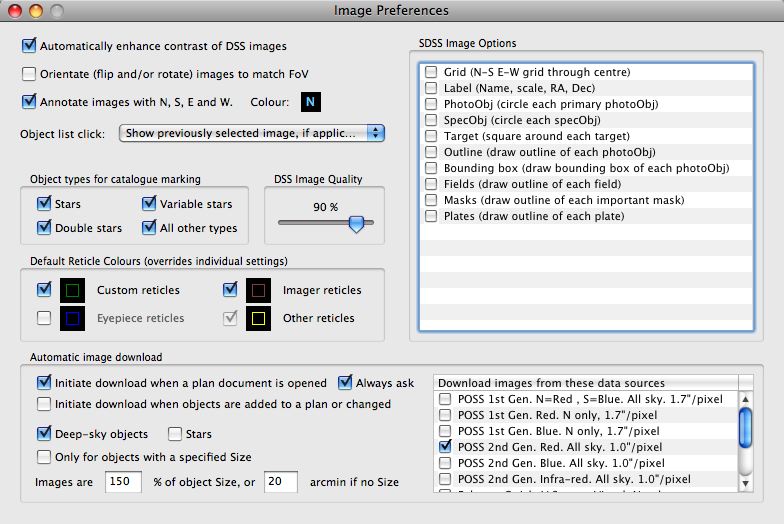
Yup, you can tell AstroPlanner to download images automatically for you, either when you open a plan document, or whenever you add new objects to the plan (or both). This all takes place automagically (assuming you have an Internet connection) and means you’ll have images to look at within seconds of adding objects to your plan (well, assuming a broadband connection, the image servers being up and running, and the sizes of the images you are looking at).
Dan Kuchta | 30-Mar-09 at 3:13 am | Permalink
Huge improvement!! Thanks, Paul!
-Dan
Warwick P Taylor | 01-Apr-09 at 5:23 pm | Permalink
This is awesome…I use this feature all the time to confirm that the scope is pointed at dim DSO’s and to align my camera for the best coverage of a DSO.
Can’t wait for V2 to appear.
Thanks for all your expertise in producing this software
Regards
Wazza