The Plan Creation Wizard feature in V1.x wasn’t particularly “wizardy”. It had a confusing single pane dialog, forced you to choose constellations, and was abysmally slow. It also wasn’t overly clever at picking objects for your plan, and would often present you with an empty plan with no objects found (apparently).
This feature has been totally revised for V2.
Firstly, the dialog is a multi-pane affair with previous/next buttons, descriptions of what you need to do, etc.
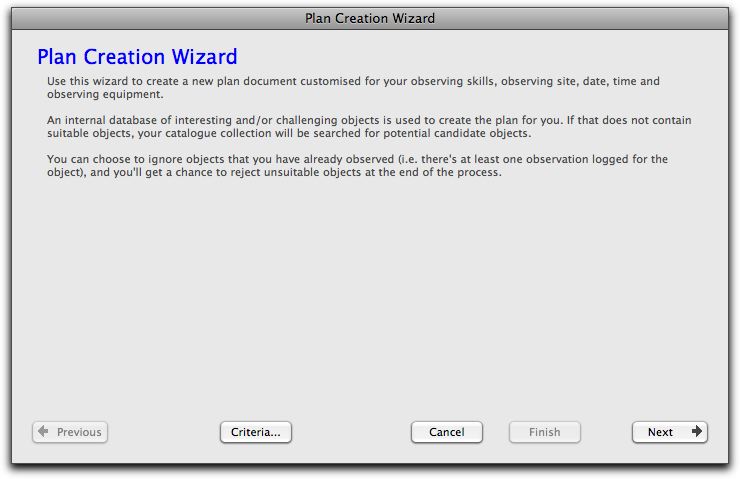
The first task you have is to tell the wizard who you are and what level of difficulty you want the resultant plan to be.
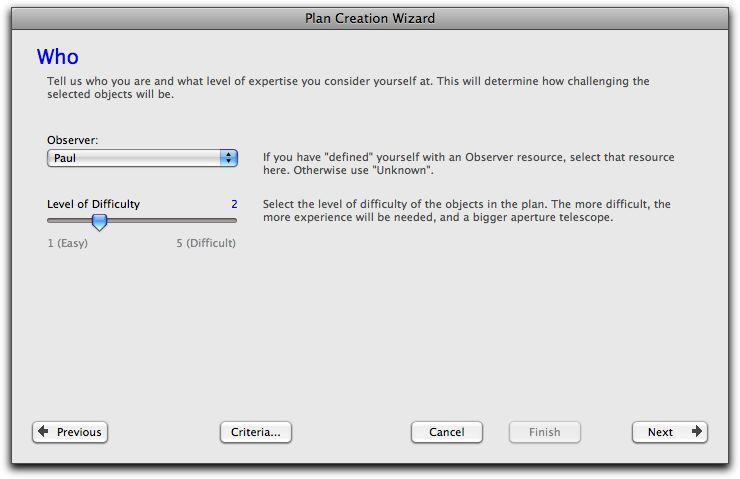
Currently the Observer resource setting is not used, but it might be in the future.
The next task is to specify where you will be observing from, and whether you want to make the plan one that is restricted to a time period, or to one or more constellations. In the example below, the observing site is Kirkland,WA (the home of AstroPlanner), and the plan will contain objects viewable during the summer months, between the start of astronomical twilight and 3am the following morning.
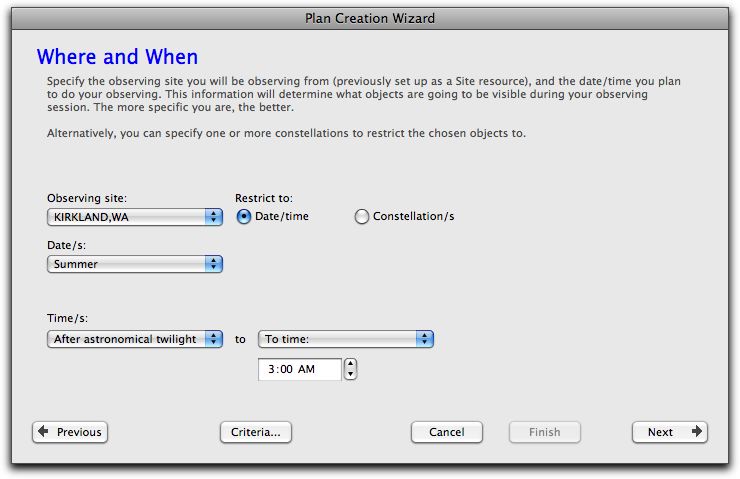
You can also specify seasons, months, or particular dates. The other option is to specify particular constellations that you wish to observe.
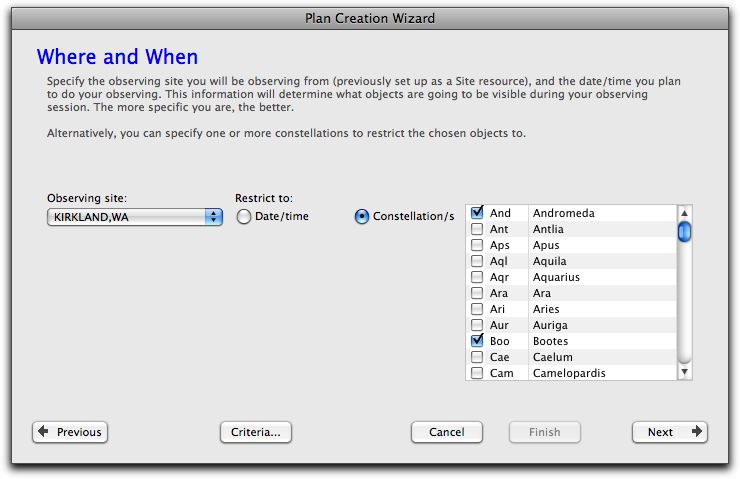
Next you specify the telescopes and/or binoculars you’ll be using, so that the wizard can avoid objects that cannot be resolved with the specified instruments (i.e. don’t choose a dim galaxy, or 0.5″ double star if you are going to be using 10×50 binoculars).
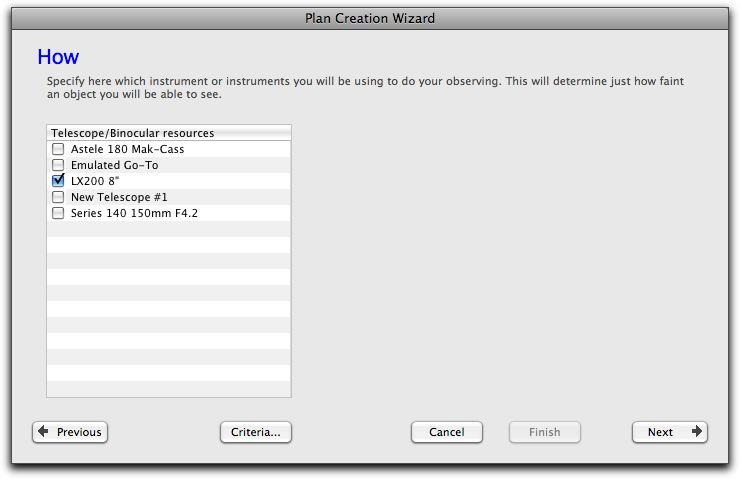
Next you specify what kinds of objects you want in your plan, and how many objects in total should be chosen. If you specify more than one type of object, the wizard will attempt to find equal numbers of each type.
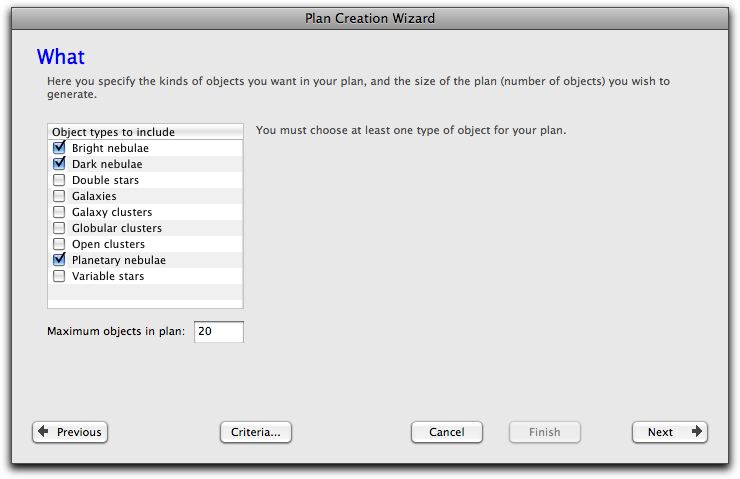
Finally, you choose whether to create a new plan document, or to add the new objects to the frontmost open plan document. Clicking Finish will then create the plan for you (typically taking a few seconds).
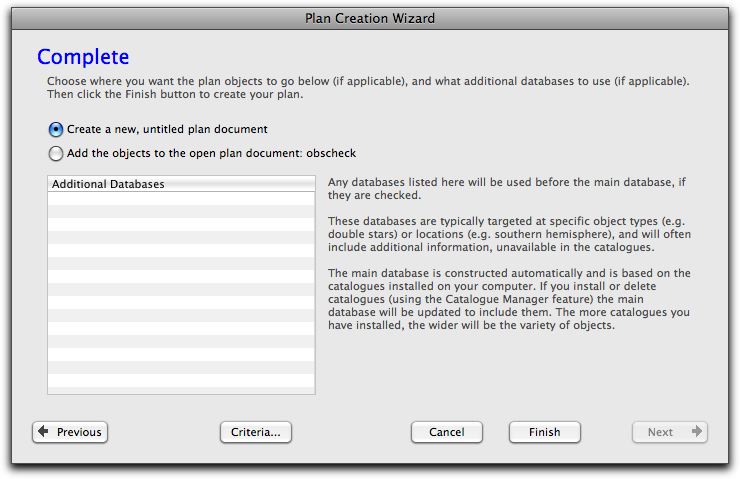
What’s with the “Additional Databases”? Well, the way this new Plan Creation Wizard works is when you start AstroPlanner for the first time (or when you add/remove/update catalogues), a background thread starts up and builds a database of objects while you continue working. The database takes a few minutes to construct (on a typical computer), even with a full compliment of catalogues. The process looks through all the catalogues for suitable objects, based on criteria (see below), and files their information in a database (known as the “Main Database”).
It is also possible to construct custom databases (or it will be in the future) and use these in the plan creation wizard process as an option. e.g. someone might create a database of all the NSOG objects, with their given “difficulty levels”, which would be an excellent way to create a customised NSOG plan.
The criteria used by the Plan Creation Wizard in V1.x were fixed and “untuned”. In the new version, the criteria are editable (via the Criteria… button). You can tweak and tune as much as you like. If you make changes, of course, the database is reconstructed in the background.
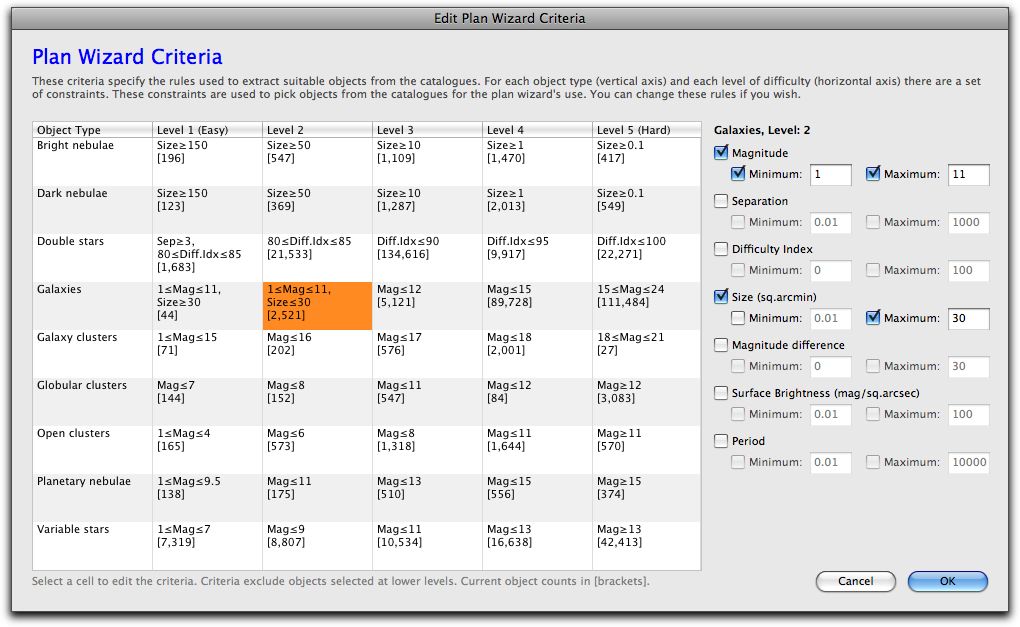
This feature represents the last “major” feature in V2. V2.0b1 coming your way soon.
Dan Kuchta | 31-Oct-08 at 7:38 am | Permalink
Looks awesome! The only question I’d have is, if it finds 400 objects that meet the criteria, but you limit it to a maximum of 20 objects, how does it decide which ones to give you?
admin | 31-Oct-08 at 7:44 am | Permalink
@Dan
Randomly. That means you aren’t going to get the same plan twice. Well, in this case. However, if there are few objects of a particular type then there’s a better chance you’ll get the same objects again.
I know what your reply to this will be… :^)
Dan Kuchta | 31-Oct-08 at 7:56 am | Permalink
Hmmmm … Since I’m not sure what my reply is, what were you thinking my reply would be? 🙂
I guess I’m thinking it would be nice to have an “intent” selection next to the limit entry box, with things such as “easiest”, “most challenging”, “random” and maybe a checkbox to bypass ones you’ve seen before.
But, if I try to think that through, things like “easiest” or “most challenging” can mean different things to different people. Kind of opens up a whole ‘nother can of worms in terms of selection options and UI design … and it would make the process more complicated instead of simpler.
So I’m not sure if I really want to suggest that. But it’s just something to give some thought to. I’m definitely in favor of keeping it simple and the current wizard flow looks pretty nice.
So … what did you think I was going to say? 🙂
-Dan
admin | 31-Oct-08 at 8:02 am | Permalink
@Dan
…what you said. Well, in summary: have the option to (a) choose random objects, or (b) choose objects you haven’t seen before (unless there aren’t enough to go around, in which case cycle back to the beginning – perhaps with a warning).
Colin Banfield | 01-Nov-08 at 4:23 am | Permalink
This looks good. Out of curiousity, how would one select a minimum object altitude for observations (in airmass or degrees)? For example, due to atmospheric extinction, I may not want to observe any object lower than 2 airmass (30deg above horizon). Is this somehow factored into the difficulty level setting?
admin | 01-Nov-08 at 6:19 am | Permalink
@Colin
Right now, object visibility (apart from objects being above the horizon at some time in the specified period/s) is not taken into account. It would make things a lot more complex internally (and would increase the processing time). I think I’ll leave the user to discard objects manually that don’t fit this category.
Colin Banfield | 01-Nov-08 at 7:38 am | Permalink
Hmmm. Does the Advanced Visibility Model figure into object selection at all (not sure what would be the point of it otherwise)? It occured to me that specifying altitude above the horizon is just a less intelligent way of specifying a magnitude limit with atmospheric extinction taken into account. However, from the description of the AVM, it appears that you only calculate limiting magnitude at the zenith.
In summary: If the AVM isn’t taken into account in selection of objects and if limiting magnitude at latitudes other than at the zenith isn’t calculated, then the whole planning model isn’t as intelligent as I had hoped.
admin | 01-Nov-08 at 7:52 am | Permalink
@Colin
No, it doesn’t get taken into account. The Plan Creation Wizard is not meant to be an all-powerful tool. Since it is looking for objects that are “visible” over long periods (e.g. summer), it would take forever to compute whether it would be physically visible at any time.
Also the advanced visibility stuff is not clever enough yet to determine actual visibility of non-stellar DSOs under all conditions. It’s something that I haven’t gotten my battered brain around yet. In this regard, Sky Tools 3 might be a better choice for you.
Colin Banfield | 01-Nov-08 at 8:44 am | Permalink
Ah! Understood. The calculations I’m thinking of would be needed only *for the current observing session* Also, I hadn’t considered issues relating to non-steller DSO visibility calculations but I have no doubt that you’ll figure something out eventually 🙂
Bill Ballentine | 18-Jun-09 at 6:52 pm | Permalink
I am reading about your new version of Astroplanner. I believe you are addressing many of the stumbling blocks I am having learning the current version. I am excited about it being available in the near future. tomorrow I am going to “showoff” your software at a public viewing we will be doing at a resort hotel complex here in San Antonio, TX
Bill
Michele Emer | 15-Jun-10 at 6:27 am | Permalink
Plan creation wizard is a very good idea but not work!
I set my sites and my observer, set period and level of difficulty and return only 4 object and one of its are under the orizon for the period i set!
(sorry for my english 🙂 )