(2023-03-11) WARNING: Please note that the feature described in this blog post no longer holds true. The database format used in V1 no longer works on modern processors and OSes. Hence only catalogues are compatible with V2. Plan documents, observations, and resources cannot be upgraded or imported into V2. You have been warned.
Until a few days ago, the conversion from V1 to V2 file formats was all done transparently from within the V2 application. All files that needed to be converted were processed and new files created. This was done in such a manner as to avoid conflict with V1. i.e. V1 could continue to operate in parallel with V2. This was all well and good, but then a few issues occurred that forced me to change my tune…
- The development IDE I use was updated this month, and I discovered that they had silently dropped support for the older format for database files used by V1 (OK, the format had been deprecated for years, but the vendors didn’t bother to mention that they were doing to drop it in this version). Since V2 now requires this new IDE, the code that did the V1 to V2 file conversions no longer works.
- I have been changing the V2 code to store miscellaneous files (catalogues, image files, caches, etc.) in the “proper” locations, as required by the modern OSes. This means that the V1 to V2 conversion also now requires files to be moved as well as converted.
I have, therefore, been forced to abandon the internal V2 conversion technique. Instead I have developed an application that you will run once when you upgrade to V2. This small (sic) application does the conversion and moving/copying for you. Once it’s complete, your V2 app will be ready to go.
This is what the conversion application looks like (Mac and Windows):
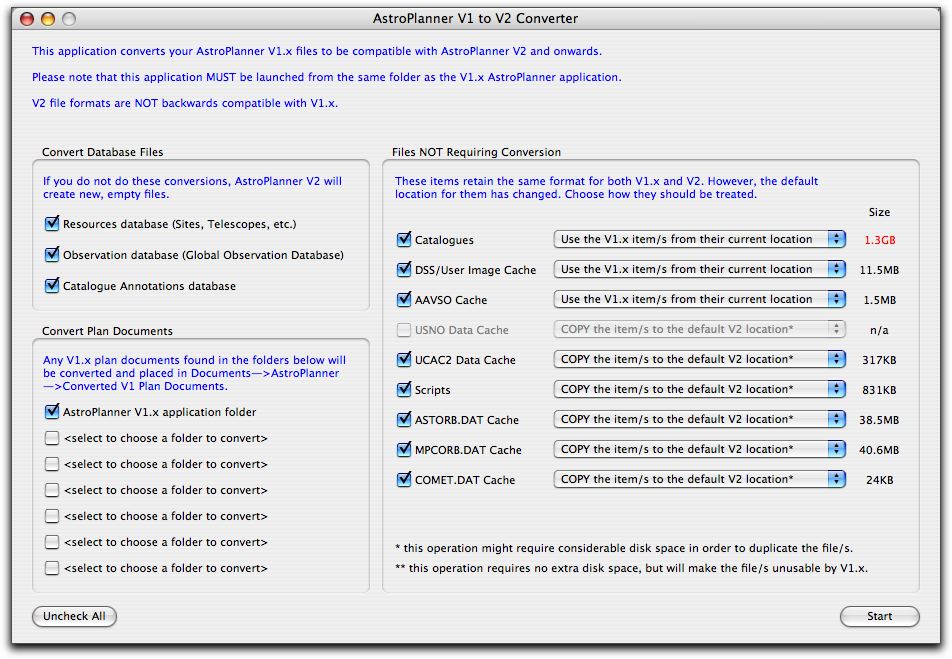
On the left hand side are the files needing conversion (i.e. the various databases and plan documents). If you want to use them with V2, they must be converted here. If you try and open a V1 plan document, it will just report that the file is unreadable.
On the right side are various files and folders that, while they do not require conversion as such, do live in a different place on your system. The popup menu allows you the choice to COPY the file/folder to the new location (required if you want to continue running V1), or MOVE the file/folders to the new location (in which case V1 will no longer be able to use them.
The first three items also have the option of being used from their current location (since V2 allows you to specify in preferences their location on disk). This means that both V1 and V2 can share, say, Catalogues and DSS Images, if you wish.
Of course, if you have plenty of disk space, just copy everything to the new locations and operate V1 and V2 independently.
Ken Harrison | 23-Dec-08 at 7:18 am | Permalink
Paul,
Just downloaded V2 beta. Running XP sp3, A couple of things…
1. Doesn’t seem to like working from D:/(I usually keep C drive for windows stuff only) – just hangs?? Re-installed to c:\program files -works OK from there, but I seem to get an “extra” header bar when I close it??
2. Converted the scope/ location database with the conversion program, BUT all the previous data doesn’t appear in V2 and now V1 can’t seem to see it either?? ( The plans and scripts converted OK)
admin | 23-Dec-08 at 7:30 am | Permalink
@Ken
(you should join the beta mailing list and post this kind of thing there)
1. Huh? That is odd. There’s no reason that it shouldn’t work on d:\. It runs fine on my Win2000 E: drive.
2. Can’t explain that one either, but I’ll check into it.